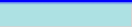
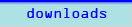
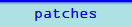
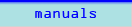
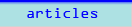
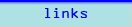
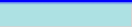 |
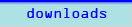 |
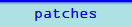 |
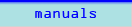 |
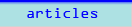 |
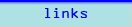 |
|
Public Wi-Fi Hotspot Security Tips - Why Your Data Isn't Secure and What You Can Do About ItBy Wade McmunnAs more people acquire laptops and begin making use of public Wi-Fi hotspots, hackers are able to easily exploit vast security vulnerabilities inherent in most public hotspot deployments. What follows are four specific security vulnerabilities along with our "best practice" recommendations to overcome them. Security Threat #1: The Evil Twin An "evil twin" can be a laptop in a hackerís backpack set-up to trick users into logging onto the Internet via their "rogue" connection by mimicking the legitimate hotspotís network name and login page (where applicable). Once logged on, the hacker can create fake login prompts for popular email and banking applications thereby stealing the userís most valued login credentials. What can be done to guard against such attacks? Look for connections that offer an SSL-encrypted login page (evidenced by https versus http in the address bar and a lock in the lower right hand corner of your web browser) that has been verified as authentic by public authorities such as Thawte or Versign. 82nd Street Wireless offers such a secure connection. Security Threat #2: Unencrypted Wireless Data Most public Wi-Fi hotspots disable wireless data encryption standards such as WEP and WPA as one userís "secret key" can be used by a hacker to decrypt the entire networkís traffic thus making such keys both ineffective and unnecessarily complex for public deployments. What this means is that a hacker can view your data (email and web pages) as they travel through the air between your laptop and the wireless router using command line utilities found in certain operating systems. The solution is to use a VPN (Virtual Private Network) which creates a secure encrypted connection between your laptop and the VPN server. You can find such solutions at 82nd Street Wireless. Security Threat #3: Inappropriate Configuration of Wireless Network Settings Wireless local area networks were designed so that computers sharing the network could easily access and share data amongst themselves. As such, in many public hotspot deployments, a hacker can obtain direct access to your computer unless you configure your wireless network settings as follows: turn your firewall on, disable file sharing and turn ad-hoc mode off. Those setting can be found in Windows XP via Start > Settings > Network Connections > Wireless Network Connection. 82nd Street Wireless automatically disables others from accessing your device via what is referred to as "client isolation". Security Threat #4: Operating System Vulnerabilities As hackers are well know for exploiting operating system vulnerabilities, youíll want to stay on top of both operating system updates and anti-virus updates which fortunately can be automated through the "automatic update" feature offered by the major brands in both product categories. By employing the afore-mentioned security tips, your data will stay out of the unscrupulous hands of hackers while you continue to enjoy the benefits of public wireless Internet at your favorite Wi-Fi hotspot location. About the author: Wade McMunn is President of Wireless Internet Provider Ė 82nd Street Wireless @ http://www.wirelessinternetprovider.net Article Source: http://EzineArticles.com/?expert=Wade_Mcmunn |
|||||||||||||||